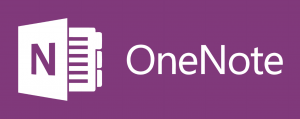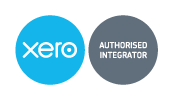Cloud Computing
The 5 Key Areas of Efficient Cloud Management
With more and more enterprises seeing the benefits in, and establishing, long-term cloud computing strategies, the consumption of cloud services has begun trending towards the omnivorous. According to the International Data Corporation, over 85% of enterprises are starting to adopt multi-cloud architectures that include a mix and match of public cloud services, community clouds, […]
Read MoreMicrosoft Azure Services
Microsoft Azure provides different technologies which enable you to build robust application, data and process integration solutions. One of the core offerings for Azure integration is Logic Apps. These technologies together provide a very rich and fully-managed Integration Platform as a Service (iPaaS). It is a very robust and powerful platform to put together and automate integration workflows. Logic […]
Read MoreMicrosoft OneNote
If you do a lot of notetaking, attend multiple meetings during the week, and collaborate with others on projects, then OneNote can keep that flood of info neat and tidy. All your notes—even words in pictures—are searchable inside OneNote, and they’re stored in the cloud and immediately accessible via the OneNote apps for any platform. […]
Read MoreThe NEW Apple Classroom. Is it right for your Institution?
SO WHAT IS APPLE CLASSROOM? First of all, Apple Classroom is not really like Google Classroom. Google Classroom is more equivalent to Apple’s iTunes U, which is basically a place where teachers and students can share content. Apple Classroom is more like a basic “Apple Remote Desktop” for iOS. Apple Remote Desktop (ARD) is a Mac app that allowed […]
Read MoreHow a Hosted PBX can benefit you!
What is Hosted PBX A Hosted PBX system is basically your phone system in the cloud. Instead of you having a clunky old piece of hardware stuck on the wall in your office, the heavy lifting is done off-site. All you really need is an account, a handset, and an Internet connection. Cost Effective A […]
Read MoreWhy we need to talk about Uploads… Not Downloads…
This country is home to some very high-tech businesses, and we can access some outstanding services with the quality of internet currently available. Compared to the rest of the world, our download speeds are ok. In the very long and annoying argument about the National Broadband Network, we’re all getting caught up talking about […]
Read MoreCloud Accounting with Xero – Is it right for you?
‘Working in the Cloud’, ‘Cloud Computing’, ‘Cloud Accounting’… All terms we are hearing more and more. Momentum is growing for all businesses from SMB to Major Enterprise as people gain a better understanding of the true benefits of Cloud. Not sure what ‘The Cloud’ is? Put simply, cloud computing refers to applications and services being […]
Read More