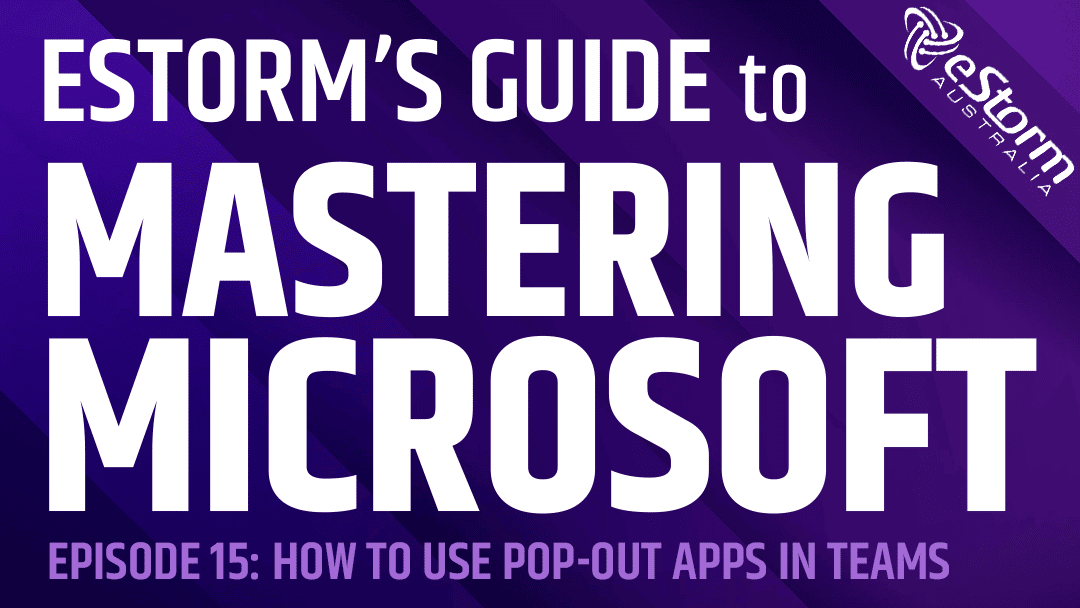One of the greatest features of Microsoft Teams is just how many apps are integrated into the platform. However, one of the problems this creates is having to jump between them. So let’s say I was checking on tasks, while also replying to messages and trying to add events to my calendar. To do this I’d have to be constantly clicking between the icons. However, rather than doing that, you can now simply pop up your applications into separate windows.
How to Pop-Out Your Apps into Separate Windows in Microsoft Teams
- Right click on the app in your Teams navigation bar
- Select the ‘pop-out’ option
- Your app will now appear as a new independent window
- You can move, expand and minimise the app window
- Click on the ‘x’ button to close the window